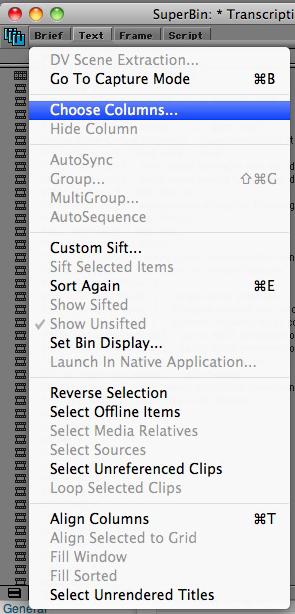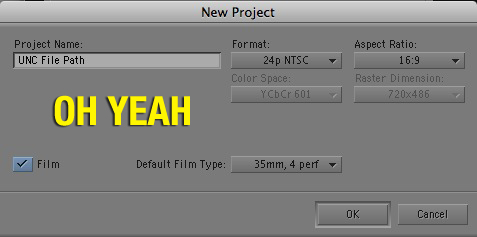Okay, just a quick tip I worked out yesterday while I was trying to organize dailies for a documentary I am working on. The producer/directors had organized everything I needed to build out the Avid project on a hard drive: hours and hours of Quicktimes, all sorted out by subject or location. I was going to import them in one fell swoop, but I needed some way to organize the media once it came into the Avid. As it was, all the media arrived in one big bin. This is where the UNC File Path comes in. For those who don't know, the UNC File Path is short for Universal Naming Convention and is basically a piece of metadata that tracks the folder directory location of every imported piece of media into Avid. This is how, when you go to batch import, the Avid remembers where your imported Quicktime came from. It records it in the UNC File Path.
So back to where I was. Now that I have all my Quicktimes imported, I needed a way to display the UNC File Paths so that I could organize the media into separate bins. The hard thing about this situation is the the metadata will not display in every type of Avid project. Currently, I'm working in an SD 29.97 project since most of my media is HDV and DV. When I go to my Bin Headings...
...and I try to select UNC File Path, it's not an option for me.
Ahhhh! Why, Avid, why? Why do you torment me by knowing this information and not displaying it?!?!?
Never fear, though. When it comes to the task at hand, the Avid will give me everything I need. Currently, the UNC File Path will only display in a 24p Avid Project. "But Rob, my project isn't a 24p project?" No sweat! In current versions of Avid Media Composer, you can still open and view video media of any project frame rate in any other project frame rate. That means that you can still take a copy of your bin and move it into a 24p Project, view everything, organize it into any order you want, and move it back into your native project when you're done.
Do like I do: create a 24p project with the Film radio box checked. I called mine UNC File Path, so that I can keep it forever.
Now, make a copy of your bin that has the media you want to see the UNC File Path for, and copy it into your new 24p project.
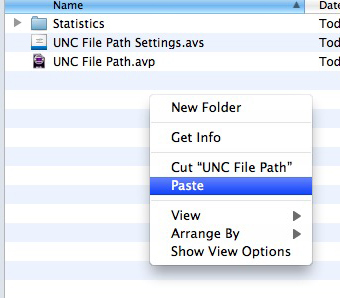 Do the same thing as above: go to select your Bin Columns, and then, like magic, it appears. Yay! Go to town!
Do the same thing as above: go to select your Bin Columns, and then, like magic, it appears. Yay! Go to town!
Now a quick caveat to this tip. Thus far, I have not been able to make the Avid display this bin column in every type of project. My tip is limited to bin and clip organization. If for some reason you need to create any media, do NOT do it in your 24p project. Sort the master clips into new bins and bring it back into your native resolution project. Sure, it's not perfect, but it's better than what I was doing before I figured this out. Happy Editing!
PS - Oh yeah...hey Avid! Can you fix this please? I shouldn't need a work around. Lovingly, Rob.